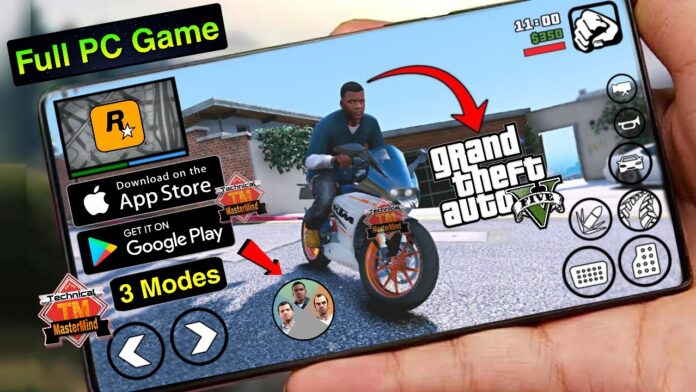Cloud gaming represents a transformative shift in the gaming industry, offering a new way to experience high-quality games without the need for powerful hardware. At its core, cloud gaming allows players to stream games directly from powerful servers located remotely. This means that the heavy lifting in terms of graphics rendering and processing is done on these servers, and the resultant image is streamed to a user’s device over the internet. This approach enables games to be played on a wide range of devices, from desktops and laptops to tablets and mobile phones.
The advent of cloud gaming has significantly democratized access to AAA titles, such as Grand Theft Auto V (GTA 5), which traditionally require high-end gaming rigs to run smoothly. With cloud gaming services, such as NVIDIA GeForce Now, Google Stadia, and Xbox Cloud Gaming, players can enjoy these demanding games on devices that would otherwise be incapable of supporting them natively. This is accomplished by leveraging fast internet connections to provide a seamless and responsive gaming experience, regardless of the underlying hardware.
One of the most compelling advantages of cloud gaming is the elimination of the need for constant hardware upgrades. Gamers no longer have to invest in expensive graphics cards or processors to keep up with the latest releases. Instead, they can rely on the cloud provider’s infrastructure, which is continuously updated and maintained to support the latest gaming technologies. Furthermore, the mobility offered by cloud gaming means that players can start a game on their home console or PC and continue playing on their mobile devices while on the go, ensuring an uninterrupted gaming experience.
Overall, cloud gaming has revolutionized how we access and play video games, opening up new possibilities for gamers worldwide. By enabling the streaming of resource-intensive games like GTA 5 on mobile devices, it bridges the gap between high-end gaming performance and the convenience of portable, accessible play.
Setting Up for Cloud Gaming
Before diving into the thrilling world of GTA 5 on your mobile device, it is crucial to ensure that you have all the necessary prerequisites for a seamless cloud gaming experience. The foremost requirement is a stable and fast internet connection. A minimum of 15 Mbps is recommended to prevent lag and maintain high-quality graphics. Wi-Fi is generally preferred over mobile data to achieve a more consistent connection and avoid data overages.
Next, verify that your mobile device is compatible with the cloud gaming service you intend to use. Most modern smartphones and tablets running on Android or iOS should be adequate. Ensure that your device’s operating system is up to date to avoid any compatibility issues. Additionally, a Bluetooth controller may enhance your gaming experience, though it is not strictly necessary.
Once your device and internet connection are in order, the next step is to subscribe to a cloud gaming service that supports GTA 5. Popular options include NVIDIA GeForce NOW, Google Stadia, and Xbox Cloud Gaming. Each of these services offers a variety of subscription plans, so choose one that fits your budget and gaming needs.
To sign up for NVIDIA GeForce NOW, visit their website or download the app from the Google Play Store or Apple App Store. Create an account, select a subscription plan, and follow the prompts to set up your profile. For Google Stadia, download the Stadia app, sign in with your Google account, and choose a plan. Similarly, for Xbox Cloud Gaming, download the Xbox Game Pass app, sign in with your Microsoft account, and subscribe to Xbox Game Pass Ultimate.
After subscribing, open the cloud gaming app on your mobile device. Navigate to the game library and search for GTA 5. Once found, simply click to start playing. Make sure to adjust the settings within the app to optimize your gaming experience, such as configuring graphic settings and control layouts.
By following these steps, you will be well-prepared to embark on your GTA 5 adventures on your mobile device using cloud gaming. Enjoy the seamless gameplay and the flexibility of playing from virtually anywhere.
Playing GTA 5 on Mobile
Playing GTA 5 on a mobile device has become increasingly accessible through cloud gaming services. To begin, users must first log in to their preferred cloud gaming platform. Popular options include services such as NVIDIA GeForce Now, Google Stadia, and Xbox Cloud Gaming. After logging in, navigate to the platform’s library and locate GTA 5. The game should be available for instant streaming, provided the user has either purchased it or has access through the subscription model.
Once GTA 5 is selected, the game will launch in a few moments. The user interface is typically intuitive, mirroring the desktop or console experience, but optimized for mobile screens. Touch controls are integrated into the game, allowing players to interact using on-screen buttons. These controls can take some time to get accustomed to, as they differ significantly from traditional gaming controllers.
For an enhanced gaming experience, players may consider using additional peripherals, such as Bluetooth controllers. These controllers can be paired with the mobile device, providing a more familiar and tactile control scheme. Popular Bluetooth controllers compatible with mobile devices include the Xbox Wireless Controller, PlayStation DualShock 4, and various third-party options designed for mobile gaming.
Cloud gaming services often offer settings to customize the touch controls and optimize performance based on the user’s internet connection. It is recommended to have a stable and high-speed internet connection to ensure a smooth and uninterrupted gaming experience. Additionally, some services offer features such as save state synchronization, allowing players to seamlessly switch between devices without losing progress.
In summary, playing GTA 5 on mobile using cloud gaming services is a straightforward process that provides gamers with the flexibility to enjoy the game on the go. Whether using touch controls or a Bluetooth controller, players can experience the full breadth of GTA 5’s gameplay without the need for a high-end gaming PC or console.
Tips for an Optimal Gaming Experience
Ensuring the best possible gaming experience while playing GTA 5 on mobile using cloud gaming services requires attention to several key factors. To begin with, optimizing your network settings is paramount. A stable and fast internet connection is crucial; using a Wi-Fi network with a minimum speed of 15 Mbps is recommended. Close any unnecessary applications or background processes that might consume bandwidth, and consider placing your device closer to your router to reduce potential signal interference.
Latency can significantly affect gameplay, causing lag and disruptions. To minimize latency, connect to a 5 GHz Wi-Fi network if available, as it provides faster speeds and less interference compared to the 2.4 GHz band. Additionally, using an Ethernet adapter for a wired connection can further enhance stability and reduce latency.
In-game settings should be adjusted to suit mobile play. Lowering graphic settings can help ensure smoother performance, especially if your device does not have top-tier specifications. Reducing the resolution and disabling unnecessary visual effects can contribute to a more fluid gaming experience.
Troubleshooting common issues such as lag or connection drops involves several steps. If you experience lag, check your internet speed and ensure no other devices are heavily using the network. Restarting your router can sometimes resolve connectivity issues. If connection drops persist, try switching to a different cloud gaming server region that may offer better performance.
Moreover, a reliable power source is essential for prolonged gaming sessions. Keep your device plugged in to avoid sudden shutdowns due to battery depletion. Managing device temperature is equally important; excessive heat can lead to throttling and reduced performance. Using a cooling pad or playing in a well-ventilated environment can help mitigate overheating issues.